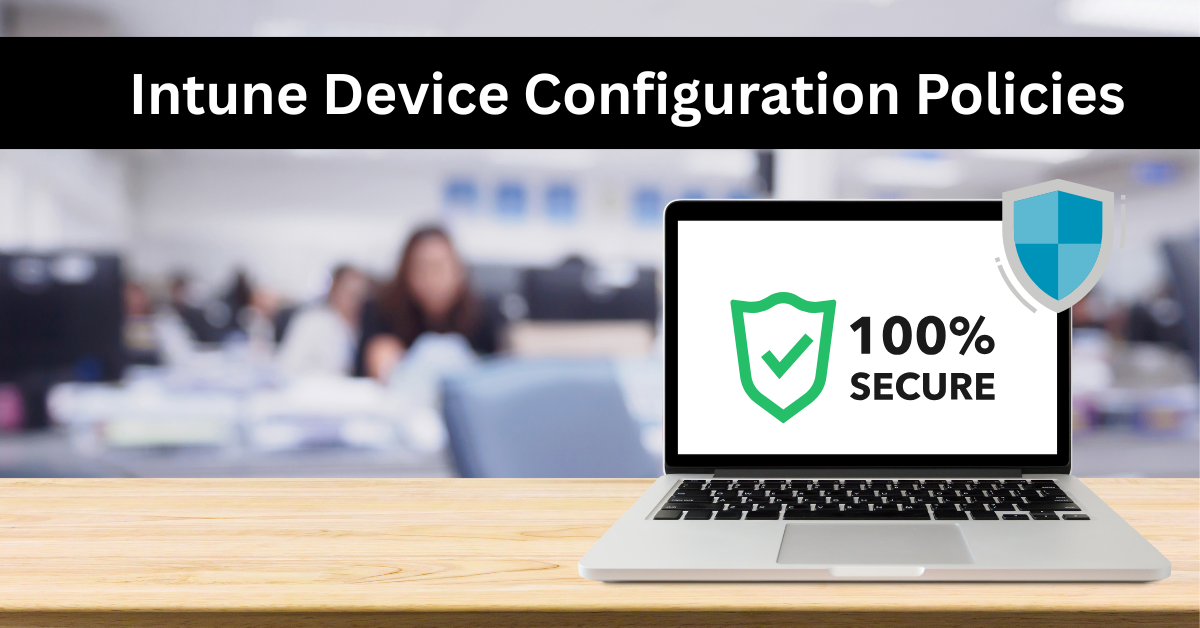Microsoft Intune Device Configuration Policies Explained with example.
Microsoft Intune is a cloud-based Mobile Device Management (MDM) and Mobile Application Management (MAM) service. While its core function is to enroll devices, its true power is realized through Device Configuration Policies. Think of these policies as the central nervous system for your corporate devices—they are the set of instructions that dictate how a device should behave to be both functional for the user and secure for the organization.
A Device Configuration Profile is a defined set of rules and settings that you create in the Intune admin center and then deploy to groups of users or devices. The primary goal is twofold:
- Protection: Safeguard corporate data from leakage, theft, or unauthorized access.
- Configuration: Standardize the user experience and device functionality to ensure consistency, reduce support tickets, and enhance productivity.
The provided text outlines key capabilities. We will now deconstruct each, providing a deep dive into the “what,” “why,” and “how” with practical examples.
2. Deep Dive into Policy Categories with Examples
2.1. Restricting Hardware Features
Concept Explained: This policy type allows administrators to control the physical hardware components of a device. The principle of “least privilege” applies here: if a user doesn’t need a specific hardware feature to do their job, it should be disabled to reduce the attack surface.
- Why do this?
- Security: Prevent data exfiltration via Bluetooth or USB drives. A camera can be used to take pictures of sensitive information on a screen or in a physical location.
- Compliance: Meet regulatory requirements that mandate control over data transfer methods.
- Focus: Minimize distractions in secure environments (e.g., manufacturing floors, R&D labs).
Example Scenario: The Secure Research & Development Lab
- Company: Fabrikam Inc., a pharmaceutical company.
- Challenge: Researchers work with highly sensitive, unreleased drug formula data. The company must prevent any potential data leakage.
- Policy Configuration:
- Profile Type: Create a new Device restrictions policy for Windows 10/11.
- Target: Assign this policy to a security group containing all R&D lab kiosks and user devices.
- Key Settings:
- Camera: Block
- Bluetooth: Disable
- Removable Storage (USB): Block
- Wi-Fi: Allow (but configure to only connect to a secure, internal network).
- Cellular Data: Block (on corporate-owned devices).
- Outcome: A researcher cannot copy data to a USB drive, send files via Bluetooth, or take photos of the screen. The device is functionally a sealed unit for its intended purpose, drastically reducing the risk of intellectual property theft.
2.2. Passcode Reset & Device Compliance
These two concepts are deeply intertwined and form the bedrock of device security.
A. Remote Passcode Reset
Concept Explained: When a user repeatedly enters an incorrect passcode, the device becomes disabled. Instead of the user having to visit IT for a full device wipe, Intune allows an admin to remotely trigger a passcode reset. This does not reveal the old passcode but clears it, allowing the user to set a new one.
- Why do this?
- User Productivity: Resolves a common issue instantly without data loss.
- IT Efficiency: Reduces the number of help desk tickets and physical device handling.
Example Scenario: The Forgetful Executive
- User: The CEO, who changes her device passcode frequently and has just forgotten the new one after a weekend.
- Action: The CEO calls the help desk. The IT admin navigates to the Intune admin center, finds the CEO’s device in the device list, and selects the “Remote Passcode Reset” action.
- Outcome: The CEO receives a notification on her locked device. She can now tap “Reset Passcode,” which prompts her to set a brand new one. Her device is accessible again within minutes, and all corporate data remains intact and secure.
B. Device Compliance Policies
Concept Explained: A Compliance Policy defines the rules a device must follow to be considered “healthy” and trustworthy by your organization. It’s the checklist Intune uses to determine if a device is allowed to access company resources.
- Why do this?
- Conditional Access: Compliance is the primary condition for Conditional Access policies. A non-compliant device can be blocked from accessing email, SharePoint, or other corporate apps.
- Proactive Security: Ensures devices meet a baseline security standard (e.g., encrypted, not jailbroken, OS is up-to-date).
Example Scenario: Baseline Security for All Corporate Devices
- Company: Contoso Ltd.
- Challenge: Ensure every device accessing company email is secure.
- Policy Configuration:
- Profile Type: Create a new Compliance Policy for Android Enterprise.
- Target: Assign to “All Corporate Device Users.”
- Key Settings:
- Device Health: Require that the device is not jailbroken or rooted.
- OS Version: Require a minimum Android security patch level (e.g., from the last 90 days).
- System Security:
- Require a password to unlock mobile devices: Yes
- Minimum password length: 6
- Encryption of data storage on device: Require
- Linking to Conditional Access:
- The IT admin then creates a Conditional Access Policy in Azure AD.
- This policy states: “If a user wants to use the Outlook app, their device must be marked as compliant by Intune.”
- Outcome: An employee with a rooted phone (a violation of the compliance policy) will find that the Outlook app refuses to connect, displaying a message that their device is not compliant. Access is granted only after the device is un-rooted and re-evaluated.
2.3. Application Management: Compliant & Noncompliant Apps
Concept Explained: This policy allows you to create lists of apps that are either approved (compliant) or forbidden (noncompliant) within your organization.
- Why do this?
- Risk Mitigation: Block known malicious or data-harvesting apps.
- Productivity: Discourage the use of time-wasting apps on corporate-owned devices.
- Data Security: Prevent data from being transferred to insecure cloud storage or social media apps.
Example Scenario: Preventing Data Leakage to Unsanctioned Cloud Apps
- Company: A financial services firm.
- Challenge: Employees are using a popular, but unvetted, personal cloud storage app to save work documents, creating a data security risk.
- Policy Configuration:
- Profile Type: Create an App Protection Policy (for data) and a Device Configuration Profile (for blocking installation).
- Noncompliant Apps List: In a device restrictions profile for iOS, add the bundle ID for the personal cloud storage app (e.g.,
com.example.unsecurecloudapp) to the “Noncompliant apps” list. - Actions: Set the policy to Report non-compliance and, if the platform supports it (like iOS), Block the installation.
- Outcome:
- On iOS: A user attempting to install the forbidden app from the App Store will be blocked. The installation will not proceed.
- On Android: The app might install, but Intune will immediately report the device as noncompliant. This noncompliance can then trigger a Conditional Access policy that blocks the user’s access to company resources until the app is removed.
- The IT admin receives an alert in the Intune dashboard, showing which devices have noncompliant apps installed.
2.4. Application Protection Policies (APPs) – “The Data Fortress”
Concept Explained: Often called MAM without enrollment, App Protection Policies are arguably the most powerful data security feature. They manage the data inside an app, regardless of whether the device itself is enrolled in Intune (corporate-owned) or is a personal device (BYOD).
- Why do this?
- BYOD Security: Protect corporate data on personal devices without needing to control the entire device.
- Data Loss Prevention (DLP): Control how data is saved, shared, and copied between apps.
Example Scenario: Securing Corporate Data on Personal Phones (BYOD)
- User: A sales representative who uses his personal iPhone for work.
- Challenge: The company needs to ensure that sales reports in the Outlook app cannot be copied to his personal notes app or forwarded to his personal Gmail account.
- Policy Configuration:
- Profile Type: Create an App Protection Policy for iOS/iPadOS.
- Target Apps: Select the managed apps (e.g., Outlook, Teams, Word, Excel).
- Key Data Protection Settings:
- Data Transfer: Set “Send org data to other apps” to Policy managed apps only. This creates an “App Shield” where data can only move between other Intune-protected apps.
- Cut, Copy, Paste: Restrict cut/copy/paste from these apps to other apps.
- Save As: Block saving company data to the personal iCloud or other cloud storage services.
- Encryption: Require encryption of work-related data.
- Outcome: The sales rep can still use his personal phone normally. However, when he opens a confidential sales forecast in Outlook, he finds that he cannot copy the text and paste it into his personal WhatsApp. The “Save As” option in Word is greyed out when trying to save to iCloud. The corporate data is effectively contained within a secure, managed “bubble” on the device.
2.5. Identity-Based Protection & Windows Hello for Business
A. Identity-Based Protection (Conditional Access)
Concept Explained: This adds an extra layer of protection by tying device access to user identity and risk. It uses signals like user location, device compliance, and application sensitivity to make real-time access decisions.
- Why do this?
- Adaptive Security: Security policies adapt to the perceived risk.
- Zero Trust: Enforces the principle of “never trust, always verify.”
Example Scenario: Accessing Payroll from a New Location
- Policy: A Conditional Access policy is configured for the “Payroll Application.”
- Rule: “If a user tries to access the payroll app from a network location not recognized as the corporate office, require Multi-Factor Authentication (MFA).”
- Outcome: An employee working from a café will be prompted to approve a sign-in via the Microsoft Authenticator app on their phone before being granted access to the sensitive payroll data. A hacker with just a stolen password would be blocked.
B. Windows Hello for Business
Concept Explained: This is a passwordless authentication method that uses biometrics (fingerprint, facial recognition) or a PIN that is tied to the specific device. It is more secure than a traditional password because it cannot be easily phished or replayed.
- Why do this?
- Enhanced Security: Replaces vulnerable passwords with strong, hardware-backed credentials.
- User Experience: Provides a faster, more convenient sign-in method.
Example Scenario: Rolling Out Passwordless Authentication
- Company: Moving all Windows 11 laptops to a passwordless model.
- Policy Configuration:
- Profile Type: Create an Identity protection profile for Windows 10/11.
- Key Settings:
- Configure Windows Hello for Business: Enable
- Minimum PIN Length: 6
- Use of biometrics: Allow
- Outcome: During the Windows Out-of-Box Experience (OOBE) or the next time a user signs in, they are guided to set up Windows Hello. They can enroll their face or a fingerprint. From then on, they simply look at their camera or use their fingerprint to sign into Windows and company applications, eliminating the need to remember a complex password.
2.6. Device Retirement and Data Removal
Concept Explained: This is the end-of-life process for a device in Intune. “Retiring” a device removes its management profile and, critically, can selectively or completely remove corporate data.
- Why do this?
- Device Lifecycle Management: For when a device is being reassigned, sold, recycled, or when an employee leaves the company.
- Data Sovereignty: Guarantee that corporate data does not remain on a device that is no longer under company control.
Example Scenario: An Employee Leaves the Company
- Action: The IT admin goes to the Intune device list, finds all devices registered to the departing employee, and selects the Wipe action.
- Types of Wipe:
- Full Wipe: (For corporate-owned devices) Erases the entire device, returning it to factory settings. Use this before reissuing the device.
- Retire / Selective Wipe: (For BYOD devices) Removes only the corporate data, including email profiles, apps managed by Intune, and any data stored within those apps. The user’s personal photos, messages, and apps remain untouched.
- Outcome: The company can be confident that all sensitive business information has been securely erased from the device, mitigating the risk of data breach from a former employee.
2.7. Email Configuration (Simplified)
Concept Explained: This automates the setup of corporate email accounts on mobile devices. Users don’t need to know server addresses or configure complex settings; the policy does it for them.
- Why do this?
- User Convenience: “Zero-touch” setup for a critical service.
- Standardization & Security: Ensures email is configured with the correct security settings (e.g., S/MIME for encryption).
Example Scenario: Automated Exchange Online Setup
- Company: Uses Microsoft 365 with Exchange Online.
- Policy Configuration:
- Profile Type: Create an Email profile for iOS/iPadOS.
- Key Settings:
- Email server:
outlook.office365.com - Account name: Contoso Corporate Email
- Username attribute: From Azure AD: User Principal Name
- Authentication method: Username and Password (or Certificate-based for higher security).
- Email server:
- Outcome: A newly enrolled user opens the native Mail app on their iPhone. They see an email account already set up called “Contoso Corporate Email.” They can start sending and receiving email immediately without any manual configuration.
Policy Management Summary
Comprehensive overview of security policies and their real-world applications to protect corporate data and devices
Enhanced Security
Protect sensitive corporate data with granular control over device features and applications.
Streamlined Management
Automate device configuration and policy enforcement across your entire organization.
BYOD Support
Secure corporate data on personal devices without compromising user privacy.
Comprehensive Policy Management Framework
These policy categories establish a robust security framework that protects devices and data across your entire organization while maintaining an optimal balance between security requirements and user productivity.
Ready to implement these security policies in your organization?
Conclusion:
Intune Device Configuration Policies are the essential tools for translating organizational security posture into actionable, enforceable rules on endpoints. By understanding and strategically combining these policy types—from broad device compliance to granular app-level data control—administrators can create a flexible, robust, and user-centric security framework that supports both corporate-owned and personal devices in the modern workplace. The move is from simply managing devices to proactively managing security and data, which is the cornerstone of a Zero-Trust architecture.

Cybersecurity Architect | Cloud-Native Defense | AI/ML Security | DevSecOps
With over 23 years of experience in cybersecurity, I specialize in building resilient, zero-trust digital ecosystems across multi-cloud (AWS, Azure, GCP) and Kubernetes (EKS, AKS, GKE) environments. My journey began in network security—firewalls, IDS/IPS—and expanded into Linux/Windows hardening, IAM, and DevSecOps automation using Terraform, GitLab CI/CD, and policy-as-code tools like OPA and Checkov.
Today, my focus is on securing AI/ML adoption through MLSecOps, protecting models from adversarial attacks with tools like Robust Intelligence and Microsoft Counterfit. I integrate AISecOps for threat detection (Darktrace, Microsoft Security Copilot) and automate incident response with forensics-driven workflows (Elastic SIEM, TheHive).
Whether it’s hardening cloud-native stacks, embedding security into CI/CD pipelines, or safeguarding AI systems, I bridge the gap between security and innovation—ensuring defense scales with speed.
Let’s connect and discuss the future of secure, intelligent infrastructure.