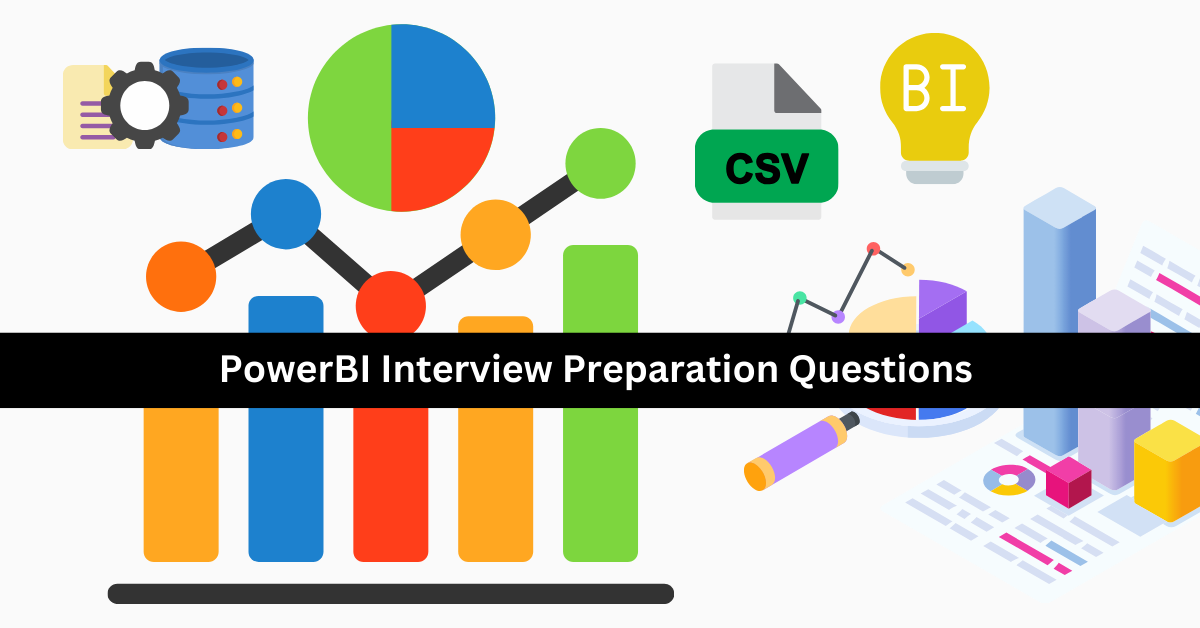power bi scenario based interview questions and answers updated for 2025
Introduction to Power BI Scenario-Based Interview Questions and Answers
Power BI is one of the most popular business intelligence tools used by organizations worldwide for data visualization, reporting, and decision-making. As the demand for skilled Power BI professionals continues to rise, employers are increasingly focusing on scenario-based interview questions to evaluate candidates’ practical knowledge, problem-solving abilities, and proficiency in using Power BI features.
Scenario-based interview questions are designed to test how well a candidate can apply their Power BI expertise to real-world business challenges. These questions often simulate tasks such as designing interactive dashboards, optimizing data models, implementing advanced DAX calculations, managing data security, and integrating multiple data sources.
By preparing for these questions, candidates not only demonstrate their technical capabilities but also their analytical thinking, communication skills, and ability to deliver meaningful insights. This guide covers a range of scenario-based Power BI questions with detailed answers, helping you gain the confidence and knowledge needed to excel in your interview.
Whether you’re an aspiring data analyst, a seasoned business intelligence professional, or someone looking to validate your skills for certifications like the Microsoft Certified: Power BI Data Analyst Associate, these questions will help you prepare effectively and stand out in the competitive job market.
Questions
-
Scenario: You are tasked with creating a sales report for a retail company. The sales data resides in an SQL Server database, and you need to ensure that the report updates in near real-time as sales transactions occur.
Question: Which data connectivity mode should you use in Power BI to achieve this requirement, and why?
A. Import Mode – It allows for fast performance by importing data into the Power BI model.
B. DirectQuery – It ensures real-time updates by querying the database directly without storing data in Power BI.
C. Live Connection – It connects directly to the SQL Server Analysis Services model for real-time data.
D. Scheduled Refresh – It periodically updates the imported data at predefined intervals.
-
Scenario: A company wants to analyze employee performance and compare it with department goals. The HR team requests a report that shows the percentage of goal completion for each employee.
Question: Which visual and DAX function would best meet this requirement, and why?
A. KPI visual with CALCULATE to determine the percentage of goals completed.
B. Bar Chart with SUMX to aggregate performance metrics.
C. Matrix visual with DIVIDE to calculate and display the percentage.
D. Line Chart with IF to compare individual performance against goals.
-
Scenario: Your team is working on a dashboard that needs to show sales data by region, and users should be able to drill down to specific stores within each region.
Question: What steps would you take to implement drill-down functionality in Power BI?
A. Create a hierarchy of Region and Store, enable drill-down in the visual, and format the visual to allow user interaction.
B. Use DAX functions to calculate drill-down data and add them as calculated columns.
C. Configure filters on each visual for region and store, and synchronize them across pages.
D. Apply query parameters in Power Query to fetch data at both region and store levels.
-
Scenario: A financial report requires combining data from an Excel file, a SQL database, and an online API. The data sources have different schemas and require transformation before modeling.
Question: How should you handle this situation in Power BI?
A. Use Power Query to import and transform data from all sources into a unified schema before loading it into the model.
B. Write DAX queries to merge and clean the data after loading it into Power BI Desktop.
C. Use Python or R scripts to preprocess the data before loading it into Power BI.
D. Connect to each data source separately in Power BI Service and merge the data using dashboards.
-
Scenario: Your organization has sensitive sales data, and management wants to restrict access to data based on user roles (e.g., managers can see all data, but regional staff can only see data for their region).
Question: What feature of Power BI would you use to implement this, and how would you configure it?
A. Row-Level Security (RLS) by creating roles and defining DAX filters to restrict data.
B. Page-Level Security by creating separate report pages for each user role.
C. Report-Level Security by sharing only filtered reports with specific users.
D. Power BI Gateway to limit access to data sources based on user credentials.
-
Scenario: A sales manager wants to see trends in monthly sales over the past year and compare them to the previous year.
Question: Which visual and DAX formula would you use to create this report?
A. Line Chart with SAMEPERIODLASTYEAR to calculate sales for the previous year.
B. Clustered Column Chart with SUMX to display aggregated monthly sales.
C. Area Chart with DATEADD to shift the time period for comparison.
D. KPI visual with CALCULATE to display current and previous year trends.
-
Scenario: A report you created shows inconsistent data between the dashboard and the source system. The client requests a root cause analysis.
Question: What steps should you take to troubleshoot this issue?
A. Validate the data transformations in Power Query and ensure data matches the source.
B. Rebuild the data model and reapply all relationships and filters.
C. Re-import the data using DirectQuery mode to ensure real-time accuracy.
D. Check the DAX calculations and visuals for errors and inconsistencies.
-
Scenario: The sales team requests a dashboard to highlight products that generate the highest and lowest profits.
Question: Which visual and DAX formula would you use to highlight these products effectively?
A. Bar Chart with RANKX to rank products by profit.
B. Treemap with CALCULATE to filter high-profit products.
C. Table visual with TOPN to display the top and bottom products.
D. Scatter Chart with SUM to compare profits across products.
-
Scenario: A company dashboard needs to display KPIs for sales, profit, and customer satisfaction, with each KPI indicating progress toward a defined target.
Question: How would you design the dashboard to meet this requirement?
A. Use KPI visuals for each metric and configure target values and trends.
B. Use a Matrix visual to display each metric and its target.
C. Use a Stacked Bar Chart to compare metrics and targets.
D. Use Cards for each metric and manually update the target values.
-
Scenario: Your report contains a dataset with multiple date columns (e.g., Order Date, Ship Date, Delivery Date), and you need to perform time intelligence calculations for each.
Question: What steps should you take to implement this in Power BI?
A. Create separate Date tables for each date column and use relationships to calculate time intelligence metrics.
B. Use the default Date table generated by Power BI and apply DAX formulas.
C. Merge all date columns into a single column in Power Query.
D. Use calculated columns to create custom time intelligence metrics.
-
Scenario: A marketing team wants a report showing customer segmentation by age group and purchasing habits.
Question: How would you structure the data and visuals to meet this requirement?
A. Use a clustered column chart with age groups on the x-axis and purchasing metrics as values.
B. Create a Pie Chart for age groups and a Table for purchasing habits.
C. Use a Clustered Bar Chart with a slicer for age groups and purchasing metrics.
D. Create a Treemap to display both age groups and purchasing metrics hierarchically.
-
Scenario: You are creating a sales report with measures such as average sales, total sales, and year-over-year growth. The client wants to interactively filter the data by region and product category.
Question: What Power BI features would you use to enable this functionality?
A. Slicers for region and product category, and DAX measures for calculations.
B. Filters on all visuals for region and category with pre-defined values.
C. Drill-through filters to navigate between region and product category data.
D. Dynamic query parameters to fetch filtered data.
-
Scenario: A dashboard is designed to show data for multiple countries. However, users from each country should only see their respective data.
Question: How would you configure this in Power BI?
A. Implement Row-Level Security (RLS) with DAX filters based on user country.
B. Create separate dashboards for each country and share them individually.
C. Apply report-level filters for each country and share filtered reports.
D. Use slicers to allow users to filter data by country.
-
Scenario: A manufacturing company requests a report to analyze production downtime by month and identify trends. The dataset includes timestamps for downtime events.
Question: What steps and visuals would you use to create this report?
A. Use Power Query to extract month and year from timestamps, and display trends using a Line Chart.
B. Create calculated columns for month and year, and visualize data with a Table.
C. Use a Matrix visual with timestamps grouped by month.
D. Apply time intelligence DAX functions to calculate monthly downtime and display it in a Bar Chart.
-
Scenario: A dataset contains customer reviews, and management wants insights into the sentiment of reviews categorized by region and product.
Question: How would you implement this analysis in Power BI?
A. Use Power Query to preprocess reviews, integrate a sentiment analysis model, and visualize the results using a Matrix visual.
B. Write DAX formulas to classify sentiments and display results in a Line Chart.
C. Use a Stacked Bar Chart with a slicer for regions and products.
D. Perform manual classification of reviews and import the data into Power BI.
Answer with Explanation:
| Q.No | Answer | Explanation |
|---|---|---|
| 1 | B | DirectQuery ensures real-time updates by querying the SQL database directly without storing the data in Power BI. |
| 2 | A | KPI visual effectively shows progress toward goals, and CALCULATE helps filter data for specific conditions. |
| 3 | A | Hierarchies allow drill-down functionality, making it easier to navigate from regions to stores in the same visual. |
| 4 | A | Power Query is used to import, transform, and unify data from different schemas before loading it into the model. |
| 5 | A | Row-Level Security (RLS) uses DAX filters to restrict data access based on user roles. |
| 6 | A | Line Charts are suitable for trends, and SAMEPERIODLASTYEAR provides a DAX function for year-over-year comparison. |
| 7 | A | Validating Power Query transformations and source data helps identify discrepancies in the report. |
| 8 | A | Bar Charts with RANKX allow effective ranking of products by profit. |
| 9 | A | KPI visuals can display metrics with progress toward goals, which are highly interactive and visually impactful. |
| 10 | A | Separate Date tables for each date column allow accurate time intelligence calculations for multiple contexts. |
| 11 | A | A clustered column chart effectively segments age groups and metrics for visual analysis. |
| 12 | A | Slicers allow filtering by region and category, and DAX measures handle the necessary calculations. |
| 13 | A | RLS filters data by country, restricting access based on user roles or attributes. |
| 14 | A | Power Query extracts date components, and Line Charts visualize monthly downtime trends effectively. |
| 15 | A | Sentiment analysis models integrated in Power Query can process reviews, and a Matrix visual can display categorized data. |
Read more power bi related post here