Are you a fresher and looking for Azure Cloud Job? You may get it definitely but you have to undergo some preparation which involves serious study, dedications and some expert advice. In this article you may find some methods and steps for azure interview preparation and also some interview questions and answers for Azure Administrator JOB interview as a fresher.
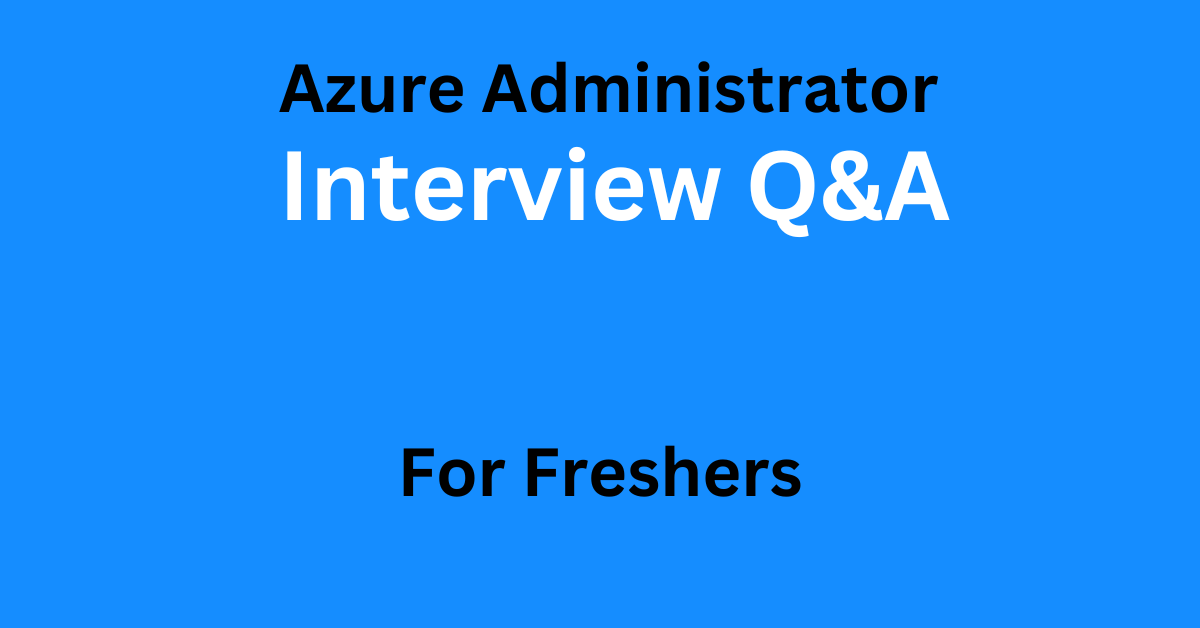
How to prepare for Azure Cloud Interview as a Fresher?
Preparing for an Azure Cloud interview as a fresher requires a combination of technical knowledge and practical skills. Here are some steps to help you prepare effectively:
- Understand Azure Fundamentals: Start by gaining a strong understanding of the basic concepts and services offered by Azure. Familiarize yourself with core topics such as virtual machines, storage, networking, and Azure Resource Manager.
- Study Azure Services: Explore and study the various Azure services in depth, such as Azure App Service, Azure Functions, Azure SQL Database, Azure Virtual Network, Azure Active Directory, and more. Understand their features, use cases, and how they fit into different application architectures.
- Hands-on Experience: Practice working with Azure through hands-on exercises and projects. Create and deploy resources in Azure, manage virtual machines, configure networking, and explore different deployment and monitoring options. The more hands-on experience you have, the better you’ll understand Azure’s functionalities.
- Review Azure Documentation: Azure documentation is a valuable resource that provides detailed information about each service. Read the official Azure documentation to deepen your understanding and learn best practices.
- Azure Certifications: Consider pursuing Azure certifications, such as the Azure Fundamentals certification (AZ-900), to demonstrate your knowledge and dedication to Azure. Certifications can boost your resume and validate your skills in the eyes of potential employers.
- Prepare for Technical Questions: Brush up on fundamental cloud computing concepts, such as scalability, virtualization, and security. Review common interview questions related to Azure, such as service deployment, resource management, and troubleshooting scenarios. Practice explaining your technical knowledge in a clear and concise manner.
- Stay Updated: Azure is constantly evolving, with new services and updates being released regularly. Stay updated with the latest Azure news, product announcements, and industry trends. Follow blogs, attend webinars, and participate in online forums to stay informed.
- Practice Problem Solving: Azure interviews often include scenario-based questions or problem-solving exercises. Practice analyzing scenarios and coming up with solutions that leverage Azure services effectively. Develop your problem-solving skills and demonstrate your ability to think critically.
- Mock Interviews: Conduct mock interviews with friends or mentors who have experience in Azure or cloud technologies. Practice answering technical questions and receiving feedback on your responses. This will help you refine your interview skills and build confidence.
- Soft Skills: Remember that technical skills are not the only focus of an interview. Develop your communication, teamwork, and problem-solving abilities. Be prepared to discuss your past experiences, projects, and how you’ve collaborated in a team environment.
Remember, preparation is key. Dedicate time to study, practice, and gain hands-on experience with Azure. By combining theoretical knowledge with practical skills, you’ll be well-prepared for an Azure Cloud interview as a fresher. Good luck!
Define Azure Cloud Service as PaaS.
Azure Cloud Service can be defined as a Platform as a Service (PaaS) offering provided by Microsoft Azure. PaaS is a cloud computing model that provides a platform for developers to build, deploy, and manage applications without the complexity of managing the underlying infrastructure.
In the case of Azure Cloud Service, it abstracts away the infrastructure management tasks, such as server provisioning, operating system configuration, and network setup. Developers can focus solely on writing code and designing applications, while Azure takes care of the platform and infrastructure aspects.
As a PaaS solution, Azure Cloud Service offers a fully managed platform where developers can deploy their applications. It supports various programming languages, frameworks, and tools, allowing developers to choose their preferred technology stack for application development.
What is Azure role-based access control (Azure RBAC)?
Azure Role-Based Access Control (Azure RBAC) is a built-in authorization system provided by Microsoft Azure. It is designed to manage and control access to Azure resources, allowing administrators to grant appropriate permissions to users, groups, or applications.
With Azure RBAC, we can assign roles to users or groups at different scopes, such as subscriptions, resource groups, or individual resources. A role defines a set of permissions that determine what actions a user can perform on Azure resources.
Azure RBAC offers three fundamental roles:
- Owner: Owners have full control and access to Azure resources. They can manage resources, assign roles, and modify access permissions.
- Contributor: Contributors can manage Azure resources but do not have permissions to modify access control settings. They can create and manage resources within the assigned scope.
- Reader: Readers have read-only access to Azure resources. They can view resource configurations, but cannot make any modifications.
In addition to these basic roles, Azure RBAC provides a wide range of built-in roles tailored for specific Azure services and scenarios. These roles include:
- Network Contributor: Can manage networking resources.
- Storage Account Contributor: Can manage storage accounts and associated resources.
- Virtual Machine Contributor: Can manage virtual machines and related resources.
- SQL Database Contributor: Can manage SQL databases and associated resources.
- Application Insights Contributor: Can manage Application Insights resources.
- and many more.
Azure RBAC also supports custom roles, allowing you to define roles with specific sets of permissions that align with your organization’s requirements. This gives us fine-grained control over access to Azure resources.
What is Scope in Azure?
In Azure, the term “scope” refers to the level at which a resource or a security principle can be assigned or associated. It determines the boundaries within which access controls, permissions, and other settings are applied. The concept of scope helps define the extent of influence or applicability of a resource or principle within the Azure environment.
Azure supports multiple levels of scope, including:
- Management Group Scope: The highest level of scope in Azure is the management group scope. Management groups allow you to organize and manage subscriptions hierarchically. By assigning policies and role assignments at the management group level, you can apply them to multiple subscriptions within that management group.
- Subscription Scope: A subscription represents a logical container for Azure resources and services. It is a billing and management unit within Azure. Many operations and configurations can be performed at the subscription level, such as managing resource providers, setting policies, and defining role assignments.
- Resource Group Scope: Resource groups are logical containers that help organize and manage resources within a subscription. They provide a way to group related resources, such as virtual machines, storage accounts, and networking components. Permissions and policies can be applied at the resource group level to control access and manage resources collectively.
- Resource Scope: The lowest level of scope is the individual resource level. Each resource, such as a virtual machine, storage account, or database, has its own scope. Access controls, permissions, and settings specific to that resource can be configured at this level.
When defining access controls or applying permissions using Azure RBAC (Role-Based Access Control) or other authorization mechanisms, the scope determines where those permissions are applied. For example, we can assign a role to a user at the subscription scope, granting them permissions across all resources within that subscription. Alternatively, we can assign a role at the resource group scope, giving the user permissions only within that specific resource group.
What is Role assignments in Azure?
In Azure, role assignments refer to the process of assigning specific roles to users, groups, or applications, granting them access to Azure resources. These roles define the set of permissions and actions that an entity can perform within Azure. Role assignments are crucial for managing and controlling access to resources, ensuring that only authorized individuals or entities can perform specific tasks or access certain data.
Azure provides a built-in role-based access control (RBAC) system that offers a variety of pre-defined roles, such as Owner, Contributor, Reader, and many more. These roles have different levels of permissions and are designed to suit various responsibilities within an organization.
When assigning roles, administrators can specify whether the assignment is at the subscription level, resource group level, or individual resource level. This allows for granular control over who has access to what resources and actions.
How Azure RBAC determines if a user has access to a resource?
Azure RBAC (Role-Based Access Control) determines whether a user has access to a resource based on the following factors:
- Role Assignment: RBAC relies on role assignments, which associate a user, group, or application with a specific role. Each role has a set of permissions that determine what actions can be performed on a resource. The user must be assigned a role that grants the necessary permissions to access the resource.
- Scope: RBAC considers the scope of the role assignment. The scope can be at the subscription level, resource group level, or individual resource level. If a user is assigned a role at the subscription level, they will have access to all resources within that subscription. If the role assignment is at a resource group or individual resource level, the user’s access will be limited to those specific resources.
- Inheritance: RBAC supports inheritance of permissions. For example, if a user is assigned a role at the resource group level, they will inherit the same role and permissions for all resources within that resource group, unless explicitly overridden at the individual resource level.
- Deny Assignments: RBAC also considers deny assignments, which can explicitly deny access to a user or group. Deny assignments take precedence over role assignments, meaning that even if a user has been assigned a role, a deny assignment can override it and block access to the resource.
By evaluating these factors, Azure RBAC determines whether a user has access to a resource. It ensures that users are granted the appropriate level of access based on their assigned roles and the scope of those role assignments.
Why VNet is required in Azure Cloud?
A VNet (Virtual Network) is required in Azure Cloud for several reasons:
- Isolation and Segmentation: A VNet provides network isolation and segmentation within Azure. It allows you to logically separate and isolate different components of your infrastructure, such as virtual machines, services, and resources. This helps to enhance security, control network traffic, and prevent unauthorized access to your resources.
- IP Address Management: A VNet allows you to define and control IP address ranges for your virtual machines and resources within Azure. You can assign IP addresses to subnets within the VNet and have control over IP address assignment and management. This helps in organizing and managing your network infrastructure efficiently.
- Connectivity and Networking: A VNet enables connectivity and networking capabilities in Azure. You can establish virtual private network (VPN) connections, site-to-site connections, or even connect your VNet to your on-premises network using Azure ExpressRoute. This allows you to extend your on-premises network into Azure and enables seamless communication between your resources in Azure and your local infrastructure.
- Security and Network Filtering: A VNet allows you to implement network security groups (NSGs) and access control lists (ACLs) to control inbound and outbound traffic to your resources. NSGs and ACLs provide network filtering capabilities, allowing you to define rules for traffic flow, port restrictions, and network-level security policies. This helps to protect your resources from unauthorized access and provides an additional layer of security.
- Azure Services Integration: A VNet serves as the foundation for hosting various Azure services. Many Azure services, such as Azure Virtual Machines, Azure App Service Environments, Azure Kubernetes Service (AKS), and Azure Functions, are deployed within VNets. By connecting these services to a VNet, you can control network traffic, secure communication, and integrate them seamlessly with other resources in your network.
What is the importance of Azure NSG?
Azure NSG (Network Security Group) plays a crucial role in enhancing the security of your Azure resources. Here are some key points highlighting the importance of Azure NSG:
- Network Traffic Filtering: NSGs allow you to define inbound and outbound security rules to filter network traffic at the subnet or network interface level. With NSGs, you can specify allowed or denied protocols, ports, and source/destination IP addresses or ranges. This helps you control and restrict access to your resources, allowing only authorized traffic and blocking malicious or unwanted network communication.
- Segmentation and Isolation: NSGs enable you to segment and isolate different components of your network infrastructure within Azure. By applying NSGs to subnets or network interfaces, you can control the traffic flow between different tiers of your application or between different resources. This provides an additional layer of security by preventing unauthorized access and limiting the impact of potential security breaches.
- Virtual Network Perimeter Protection: NSGs act as a virtual network perimeter protection mechanism, securing your virtual networks in Azure. By defining strict security rules, you can effectively control access to your virtual machines and other resources hosted within your virtual network. NSGs can help protect against unauthorized access attempts, port scanning, and other malicious activities targeting your resources.
- Application-Level Security: NSGs allow you to secure your applications by controlling the traffic flow to specific ports and protocols. You can configure NSGs to allow only necessary ports for your application, ensuring that only legitimate traffic reaches your application while blocking potentially harmful traffic. This helps to mitigate security risks and protect your applications from unauthorized access or attacks.
- Compliance and Regulatory Requirements: NSGs play a significant role in meeting compliance and regulatory requirements. By implementing NSGs and defining appropriate security rules, you can enforce access controls, data protection measures, and network-level security policies. This helps you demonstrate compliance with industry standards and regulations, such as HIPAA, PCI DSS, and GDPR.
Define Azure Service Level Agreement (SLA)?
An Azure Service Level Agreement (SLA) is a contractually agreed-upon commitment between Microsoft Azure and its customers regarding the quality and availability of Azure services. It outlines the performance standards, uptime guarantees, and support response times that Microsoft guarantees to meet for specific Azure services.
Key points regarding Azure SLAs include:
- Availability: The SLA specifies the minimum uptime or availability percentage that Azure services aim to maintain. For example, an SLA may guarantee that a particular service will be available at least 99.9% of the time within a specified billing period.
- Downtime Allowance: SLAs define a permissible amount of downtime or unavailability within a given period. If the service fails to meet the specified uptime percentage, customers may be eligible for service credits or other forms of compensation.
- Exclusions: SLAs typically include exclusions for planned maintenance, force majeure events (such as natural disasters or government actions), and customer-induced downtime or errors. These exclusions ensure that customers understand the factors beyond Microsoft’s control that may impact service availability.
- Service Credits: In case of service interruptions exceeding the allowable downtime, SLAs may include provisions for service credits. These credits compensate customers for the inconvenience and loss of service, typically in the form of billing credits or extended subscription periods.
- Support Response Time: Some SLAs also specify the maximum time within which Microsoft commits to responding to customer support inquiries or service-related incidents. This ensures that customers receive timely assistance and support when needed.
It’s important to note that SLAs can vary depending on the specific Azure service, subscription type, and geographical region. Customers should review the SLA documentation for the services they utilize to understand the specific commitments and guarantees provided by Azure.
What is the maximum size of Azure Backup as of now?
Currently Azure Backup supports disk sizes up to 32 tebibyte (TiB) disks.
Define and Explain Azure virtual machine scale sets.
Azure Virtual Machine Scale Sets are a feature in Microsoft Azure that enables you to deploy and manage a group of identical virtual machines (VMs) as a scalable set. With scale sets, you can easily create, configure, and automatically scale a fleet of VMs based on demand or specific conditions.
Key features and characteristics of Azure Virtual Machine Scale Sets include:
- Scalability: Scale sets allow you to automatically scale the number of VM instances up or down based on predefined scaling rules. You can define scaling based on metrics such as CPU usage, network traffic, or custom metrics. This capability ensures that your application can handle varying workloads efficiently without manual intervention.
- Availability and Load Balancing: Scale sets are integrated with Azure Load Balancer or Azure Application Gateway, which distribute incoming traffic across multiple VM instances. This load balancing ensures high availability and improved performance by evenly distributing requests among the VM instances in the scale set.
- Easy Management: Scale sets provide a unified management experience for managing and maintaining a group of VM instances. You can update and manage all VM instances collectively, simplifying operations such as deploying software updates, applying configurations, or performing maintenance tasks.
- Auto Healing and Fault Tolerance: If a VM instance within a scale set becomes unhealthy or fails, Azure automatically replaces it with a new instance, ensuring fault tolerance and the availability of your application or service.
- Customization and Image-Based Deployments: You can customize VM instances within a scale set by creating a custom VM image or using Azure Marketplace images. This allows you to configure a common base image and apply it to all instances in the scale set. It streamlines the deployment process and ensures consistency across VM instances.
- Integration with Azure Services: Scale sets can integrate with various Azure services, such as Azure Virtual Network, Azure Monitor, Azure Security Center, and Azure Autoscale. This allows you to leverage the capabilities of these services to enhance networking, monitoring, security, and autoscaling aspects of your scale set deployment.
Azure Virtual Machine Scale Sets provide a flexible and efficient solution for deploying and managing groups of VMs. They are particularly useful for applications that require scalable and highly available compute resources, enabling you to handle dynamic workloads, improve availability, and simplify management tasks.
Define and Explain azure storage key.
Azure Storage Key, also known as an Access Key or Storage Account Key, is a unique security credential that provides access to Azure Storage resources within an Azure Storage account. It is a primary authentication mechanism used to authenticate and authorize applications or services to interact with storage services such as Blob storage, Table storage, Queue storage, and File storage.
Key characteristics of Azure Storage Keys include:
- Primary and Secondary Keys: Each Azure Storage account has two sets of keys: a primary key and a secondary key. Both keys have equivalent privileges and can be used interchangeably. The primary key is typically used for regular operations, while the secondary key is intended as a backup or for failover scenarios.
- Security and Authorization: Azure Storage Keys are used to authenticate and authorize access to storage resources. Applications or services that require access to the storage account must provide the valid access key to prove their identity and permissions. This ensures that only authorized entities can access and manipulate the data within the storage account.
- Key Management: Azure Storage Keys are managed within the Azure portal or through Azure management APIs. As a security best practice, it is recommended to rotate storage keys periodically to enhance security and limit unauthorized access. Azure provides the option to regenerate the access keys, which automatically invalidates the old key and generates a new one.
- Access Control: By using Azure Storage Keys, you have full control over who can access your storage resources. You can share the access keys with trusted entities or specific applications that require access to the storage account. Additionally, Azure Storage provides other access control mechanisms such as Shared Access Signatures (SAS) for more granular control over access permissions and time-limited access.
It’s important to handle Azure Storage Keys with care, as they grant access to the entire storage account and its resources. It is recommended to securely store and manage the keys, limit their distribution, and follow security best practices to protect against unauthorized access or misuse.
What is Shared Access Signature in Azure Storage and why it is important?
Shared Access Signature (SAS) in Azure Storage is a secure way to grant limited and time-limited access to resources in an Azure Storage account. It allows you to delegate access to specific storage resources, such as blobs, files, queues, or tables, without sharing your storage account keys.
Key points regarding Shared Access Signatures include:
- Limited Permissions: With SAS, you can specify granular permissions for the shared access. You can define whether the client can read, write, delete, or list the resources, and you can also set constraints on specific operations and IP addresses from which access is allowed.
- Time-Limited Access: SAS provides an expiration time for the shared access, after which the access token becomes invalid. This enables you to control the duration of access granted to the client, limiting the window of time during which the shared access is valid.
- Fine-Grained Control: SAS allows you to create unique access signatures with specific permissions for different clients or scenarios. You can generate SAS tokens with different levels of access and restrictions, tailoring the permissions based on the requirements of individual users or applications.
- Revocable Access: As SAS has an expiration time, you can easily revoke access by not renewing or generating a new SAS token. This provides an additional layer of control and security, allowing you to terminate access to resources without changing the storage account keys.
- Secure Sharing: By using SAS, you can share access to specific resources without exposing your storage account keys. This minimizes the risk associated with sharing account keys, as SAS tokens can be generated with limited permissions and time-limited access.
- Auditability: SAS provides the ability to track and monitor access to storage resources. Each SAS token is associated with a unique identifier, allowing you to audit who accessed the resources, when they accessed them, and what operations were performed.
Shared Access Signatures are important in Azure Storage for several reasons:
- Enhanced Security: SAS allows you to grant access to storage resources without exposing your storage account keys. It enables fine-grained control over the level of access granted, minimizing the risk of unauthorized access or misuse.
- Limited and Controlled Access: SAS provides a way to delegate access with specific permissions and time restrictions. This ensures that clients have access only to the resources they need and only for the necessary duration.
- Flexible and Scalable Sharing: SAS enables secure sharing of storage resources with multiple clients or applications, each having their own unique access signature. It simplifies the management of access control and accommodates various scenarios where access needs to be granted to different entities.
- Compliance and Regulatory Requirements: SAS allows you to meet compliance and regulatory requirements by providing controlled access to storage resources and tracking access activities for auditing purposes.
Shared Access Signatures (SAS) in Azure Storage offer a secure and controlled method to grant limited and time-limited access to storage resources. They provide fine-grained control, limited permissions, and time restrictions, ensuring secure sharing of resources without exposing storage account keys. SAS is an essential feature in Azure Storage for enhancing security, managing access, and meeting compliance requirements.
For more Azure Interview Questions on Azure Storage see here
What is Queue Storage in Azure?
Queue Storage in Azure is a service that provides reliable and scalable message queuing functionality in the cloud. It is designed to enable asynchronous and decoupled communication between different components of an application or between different applications altogether.
Key characteristics and features of Azure Queue Storage include:
- Message Queues: Queue Storage allows you to create and manage queues, which are named storage containers that hold messages. Messages can be of any format, such as text, JSON, or binary data, and are typically used to represent tasks, commands, or events.
- Asynchronous Communication: Queue Storage facilitates asynchronous communication patterns, where sender and receiver components do not need to interact synchronously. The sender can enqueue a message into the queue, and the receiver can retrieve and process messages at its own pace.
- Scalability and Durability: Azure Queue Storage provides a highly scalable and durable messaging infrastructure. It can handle a large volume of messages and automatically scales to accommodate increasing workloads. Messages in the queue are stored redundantly to ensure high availability and durability.
- Simple and Decoupled Architecture: Queue Storage promotes loose coupling between components of an application or different applications. It allows different parts of a system to communicate and exchange information without direct dependencies, enabling a more resilient and flexible architecture.
- First-In-First-Out (FIFO) Order: By default, Queue Storage operates in a first-in-first-out (FIFO) manner, meaning that the messages retrieved from the queue maintain the order in which they were enqueued. This is important for scenarios where the order of processing or handling is crucial.
- Visibility Timeout and Dequeuing: When a message is retrieved from a queue, it becomes invisible to other processes for a configurable visibility timeout period. This ensures that only one consumer process can process a message at a time, preventing duplicate processing.
- Time-to-Live (TTL): Queue Storage supports setting a Time-to-Live (TTL) value for messages, after which they are automatically deleted from the queue. This feature helps manage message retention and ensures that messages do not accumulate indefinitely.
Azure Queue Storage is commonly used in scenarios such as:
- Decoupled Communication: Queue Storage enables decoupling between different components of an application or multiple applications, allowing them to work independently and asynchronously.
- Workload Management: Queue Storage is useful for managing workloads by distributing tasks or messages across multiple worker processes or instances.
- Event-Driven Architecture: It facilitates event-driven architectures by allowing components to subscribe to specific queues and react to messages as they arrive.
- Reliable Messaging: Queue Storage ensures reliable and durable message delivery, providing an essential building block for implementing reliable messaging patterns in distributed systems.
Azure Queue Storage provides a reliable, scalable, and asynchronous messaging platform for communication and coordination between components or applications. It enables decoupled architecture, workload management, and reliable messaging, making it an essential service for building scalable and resilient cloud applications.
What is difference between Azure Monitor and Azure Log Analytics service?
Azure Monitor and Azure Log Analytics are both services offered by Microsoft Azure that provide monitoring and analytics capabilities for cloud resources. While they are related and often used together, there are some key differences between the two:
Azure Monitor:
- Azure Monitor is a centralized monitoring service that collects and analyzes telemetry data from various Azure resources, including virtual machines, Azure App Service, Azure Storage, Azure Kubernetes Service (AKS), and more.
- It provides real-time visibility into the performance and health of Azure resources and applications, allowing you to monitor metrics, logs, and diagnostics data.
- Azure Monitor offers features such as metrics monitoring, activity logs, diagnostic logs, and alerts.
- It helps you proactively identify and troubleshoot issues, set up alerts for specific conditions, and gain insights into the overall performance and availability of your Azure resources.
Azure Log Analytics:
- Azure Log Analytics is a service that collects, analyzes, and visualizes log data from various sources, both from Azure resources and on-premises environments.
- It allows you to aggregate and search log data from different sources, such as virtual machines, containers, applications, firewalls, and more, regardless of their location.
- Azure Log Analytics provides powerful querying capabilities using a query language called Kusto Query Language (KQL). It enables you to search, filter, and analyze log data, and create custom dashboards and visualizations.
- Log Analytics also supports advanced analytics scenarios, including anomaly detection, machine learning-based insights, and integration with Azure Automation for automated remediation actions.
- It can be used as a standalone service or integrated with other Azure services, including Azure Monitor, to gain deeper insights and correlation between metrics and logs.
Azure Monitor focuses on real-time monitoring and health analysis of Azure resources, providing metrics, activity logs, and diagnostics data. On the other hand, Azure Log Analytics is more focused on collecting, analyzing, and visualizing log data from various sources, enabling powerful log searching, querying, and advanced analytics capabilities. While Azure Monitor provides some log data, Azure Log Analytics offers a more comprehensive log management and analysis solution. Both services complement each other and can be used together to provide a holistic monitoring and analytics solution for your Azure resources and applications.